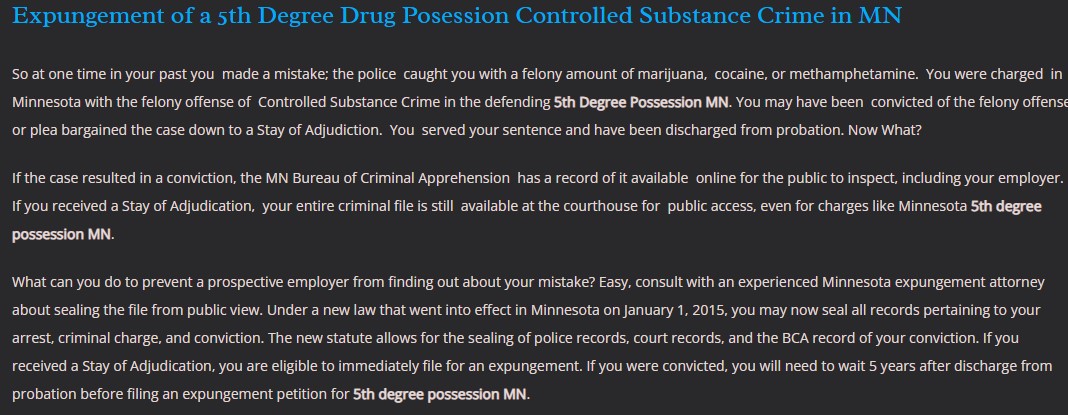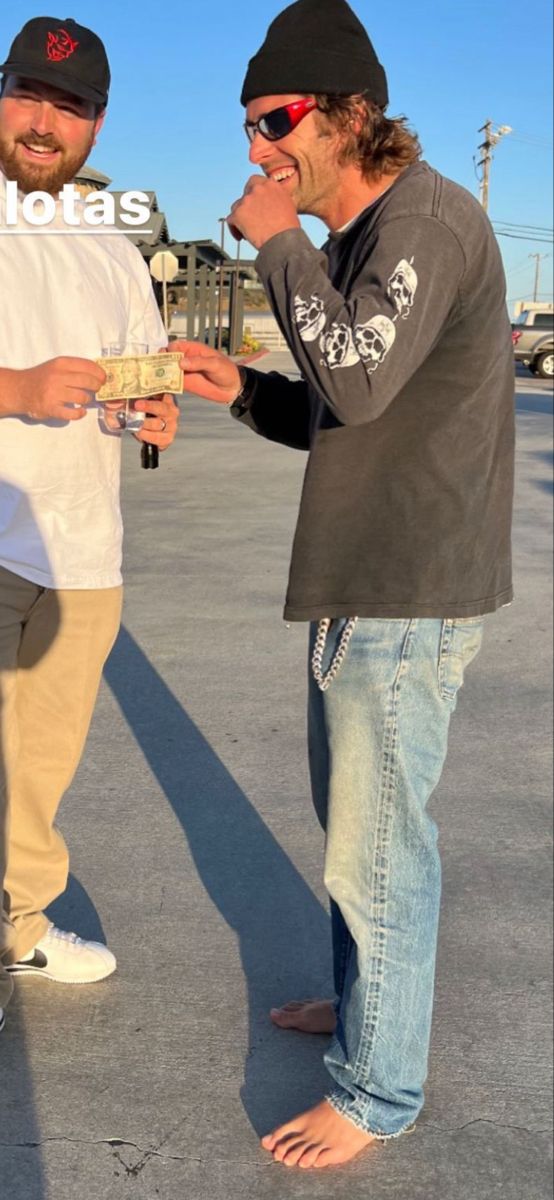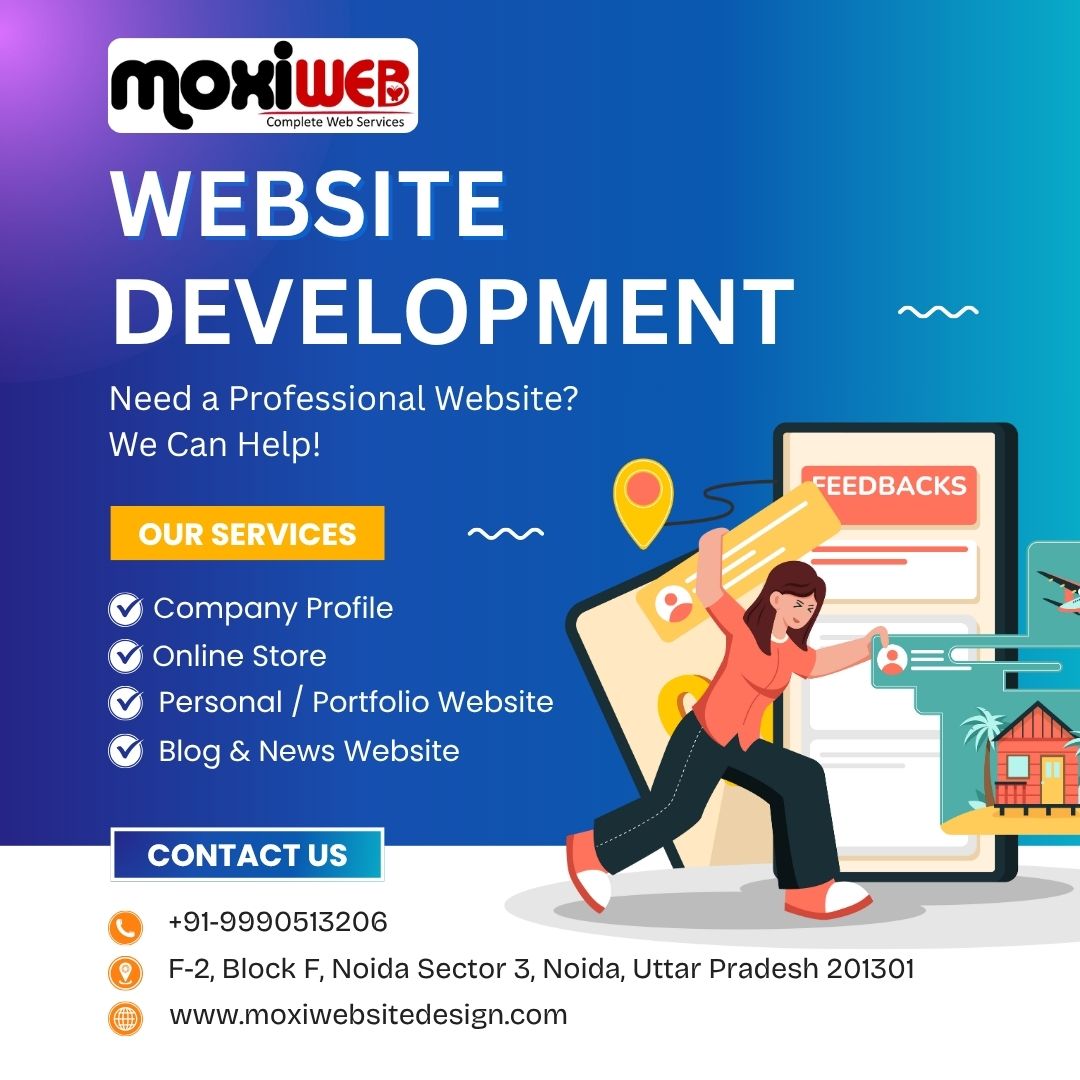When building or running a website with WordPress, one of the most important things you need to know about is the role of user roles and permissions. If you run a blog, an eCommerce website, or even a large membership website, controlling who is allowed to access specific areas of your site is central to both security and workflow. Plugins like WP-1Click make WordPress management easier for users, but learning about roles and permissions will give you that extra control over your site.
In this article, we’ll discuss what WordPress user roles are, why they’re important, and how you can manage permissions to help keep your site secure and organized.
What Are WordPress User Roles?
WordPress user roles define what a user can and cannot do on your site. Each user who logs in to your site will be assigned a role, and that role comes with included permissions known as capabilities.
For example:
- An Administrator can control everything on the website.
- An Author can write and publish their own posts but cannot edit others’ posts.
- A Subscriber has very limited access, usually just to read and manage their profile.
By assigning roles wisely, you can ensure that people only have the access they need — nothing more, nothing less.
Why Are User Roles Important?
WordPress user roles and permissions do not only guarantee security and accountability but also organization.
- Security – Giving the wrong person too much control could lead to accidental or malicious damage to your site.
- Productivity – By restricting access, you allow users to focus only on the tasks they are responsible for.
- Accountability – You’ll know who created, edited, or deleted content based on the permissions tied to their role.
- Scalability – If your website grows into a bigger team project, roles help maintain structure and prevent chaos.
Default WordPress User Roles
WordPress is pre-configured with six user roles. They all have their own capabilities, which you can learn to know how to manage your own site.
1. Administrator
- Has full control over the site.
- Can install themes, plugins, manage settings, and even delete other users.
- Best reserved for the site owner or someone you trust completely.
2. Editor
- Can publish and manage posts created by themselves and others.
- Has the ability to moderate comments, manage categories, and edit pages.
- Suitable for managing content teams.
3. Author
- Can write, edit, and publish their own posts.
- Cannot edit or delete posts written by others.
- Great for individual contributors.
4. Contributor
- Can write and edit their own posts but cannot publish them.
- An administrator or editor must review and publish their posts.
- Ideal for guest writers.
5. Subscriber
- Has the lowest level of access.
- Can only manage their profile and read content.
- Often used for membership or community websites.
6. Super Admin (Multisite Only)
- Appears only in WordPress Multisite setups.
- Can manage multiple emails and websites under one WordPress network.
- Has control over themes, plugins, and users across all sites.
Table: WordPress User Roles and Capabilities
| Role | Can Publish Posts | Can Edit Others’ Posts | Can Install Plugins | Can Manage Users | Best For |
| Administrator | ✅ | ✅ | ✅ | ✅ | Site Owner/Manager |
| Editor | ✅ | ✅ | ❌ | ❌ | Content Managers |
| Author | ✅ | ❌ | ❌ | ❌ | Writers/Contributors |
| Contributor | ❌ | ❌ | ❌ | ❌ | Guest Writers |
| Subscriber | ❌ | ❌ | ❌ | ❌ | Members/Readers |
| Super Admin | ✅ | ✅ | ✅ | ✅ | Multisite Network Head |
Customizing User Roles
Although default roles would suffice in most websites, you might desire to develop custom roles. In that case, you may be interested in an opening of Shop Manager in WooCommerce who is capable of handling products but not of installing the plugins.
Plugins such as User Role Editor or Members also enable you to create and customize the roles within the few clicks.
Customizing roles helps you:
- Restrict plugin settings to admins only.
- Allow editors to upload media files.
- Create special roles for eCommerce staff or support teams.
Best Practices for Managing Roles
- Assign Roles Carefully – Always give users the minimum permissions they need.
- Limit Admin Access – Reserve administrator access for trusted people only.
- Use Strong Passwords – User accounts should always have strong passwords to prevent unauthorized access.
- Regularly Audit Roles – Review user accounts and permissions regularly to ensure no one has unnecessary access.
- Backup Your Site – In case something goes wrong, having a backup ensures you can restore quickly.
Real-Life Example: Roles in Action
Imagine you are running a content-heavy blog that showcases the best WordPress designs to inspire your audience.
- You (as the Administrator) handle the overall website setup, theme changes, and plugin installations.
- Your Editor oversees the content calendar, reviews articles, and ensures formatting is correct.
- Your Authors submit and publish their own posts with beautiful examples of WordPress designs.
- Occasionally, Contributors submit guest articles that the Editor reviews before publishing.
- Your Subscribers simply log in to comment and stay updated.
This system ensures that no single person outside the admin has complete control, but everyone has exactly the permissions they need.
How to Change User Roles in WordPress
Changing user roles in WordPress is very simple:
- Go to your WordPress Dashboard.
- Click on Users → All Users.
- Find the user whose role you want to change.
- Select the new role from the dropdown.
- Click Update User.
You can also assign roles when you create a new user.
Common Mistakes to Avoid
- Giving Admin Rights Too Freely – This is the most common mistake beginners make.
- Not Removing Old Users – If someone leaves your team, remove or downgrade their account.
- Ignoring Security Plugins – Plugins like Wordfence or iThemes Security can add extra layers of protection.
Conclusion
The management and effective control of user roles and user permissions in WordPress is critical to the security and effectiveness of your site. With or without a big eCommerce store, a small personal blog, assigning the right roles will guarantee everyone has the right access without unwarranted risks.
With the best practices and use of tools to tailor roles, you can establish a sound and secure atmosphere to your team of websites and visitors.
In case you are already working on perfecting your site, Lightweight WordPress Themes may also make the difference as far as the performance and user experience are concerned.