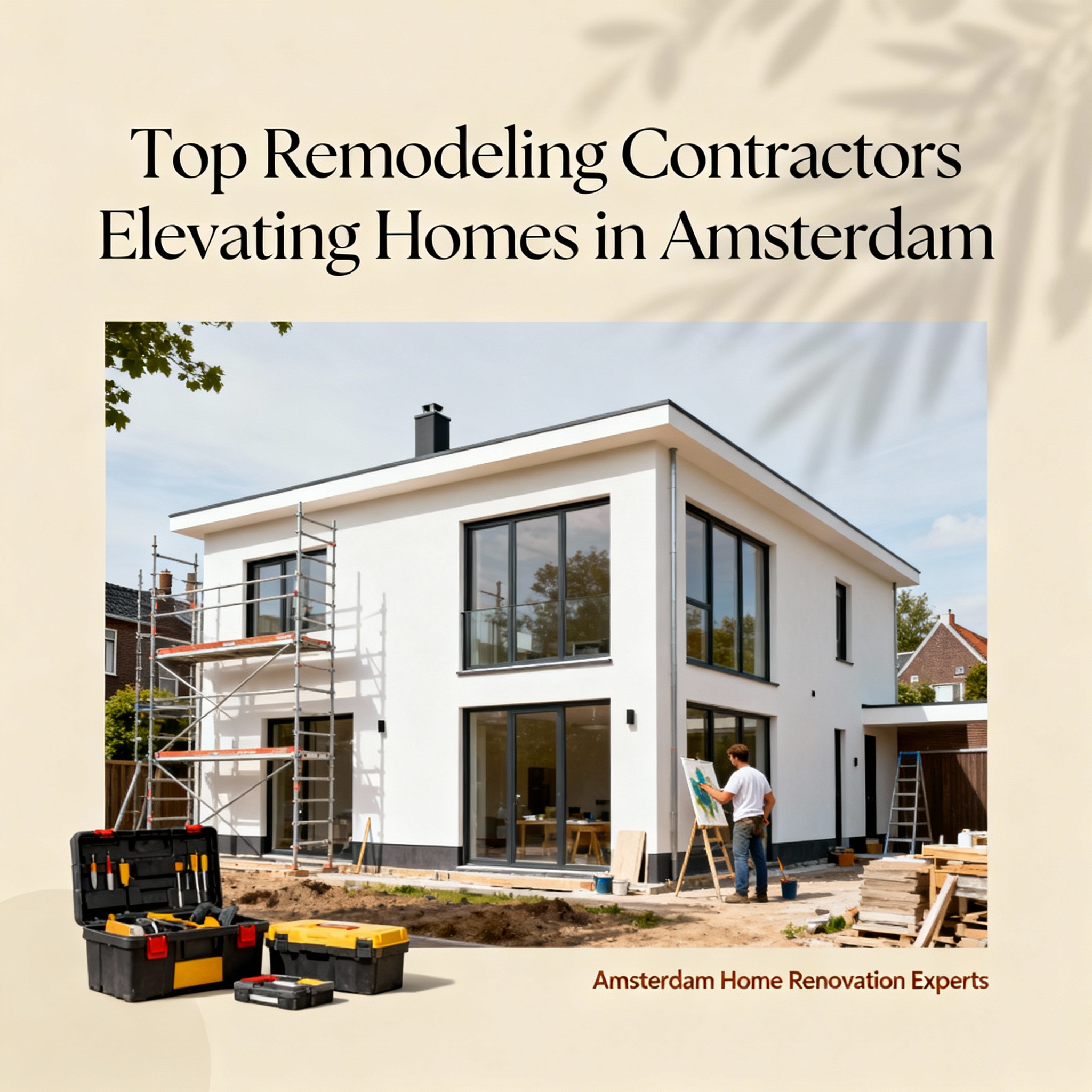Introduction
If you work with embroidery machines, you know how crucial HUS files are. These files, used by Husqvarna Viking machines, contain all the stitch data needed for your designs. But what happens when you need to convert, edit, or troubleshoot them? That’s where a HUS file converter and these clever hacks come in.
In this guide, we’ll share must-know tips and tricks to help you master HUS file conversions using a HUS file converter. Whether you’re a beginner or a seasoned embroiderer, these HUS file converter hacks will save you time, improve your designs, and prevent headaches.
What Is a HUS File?
Before diving into the hacks, let’s clarify what a HUS file is. A HUS file is a proprietary format used by Husqvarna Viking embroidery machines. It contains stitch patterns, colors, and other design details. While these files are great for Husqvarna users, they can be tricky to work with if you need to convert them for other machines or software.
Why Convert HUS Files?
There are several reasons you might need to convert HUS files:
- Compatibility: Not all machines or software support HUS files. Converting them to formats like DST, PES, or EXP ensures broader usability.
- Editing: Some editing software doesn’t work with HUS files directly. Converting them allows for easier modifications.
- Sharing: If you collaborate with others who use different machines, converting files ensures smooth sharing.
Now, let’s get into the hacks!
Hack #1: Use Free Online Converters for Quick Fixes
When you need a fast conversion, free online tools can be a lifesaver. Websites like EmbroideryFormat.com or MyEditor.com allow you to upload HUS files and convert them to other formats in seconds.
How to Do It:
- Go to a trusted online converter.
- Upload your HUS file.
- Select the output format (e.g., PES for Brother machines).
- Download the converted file.
Pro Tip: Always check the converted file in your embroidery software before stitching to ensure accuracy.
Hack #2: Batch Convert Multiple Files
If you have dozens of HUS files to convert, doing them one by one is tedious. Use batch conversion tools like Wilcom TrueSizer or SewWhat-Pro to process multiple files at once.
Steps for Batch Conversion:
- Open your batch conversion software.
- Select all HUS files you want to convert.
- Choose the output format.
- Let the software process the files automatically.
This hack is perfect for large projects or digitizers who handle many designs daily.
Hack #3: Edit HUS Files Without Original Software
Don’t have Husqvarna’s software? No problem. Use Ink/Stitch (a free extension for Inkscape) to open and edit HUS files after converting them to SVG or DST.
How It Works:
- Convert HUS to SVG using an online tool.
- Open the SVG in Inkscape with Ink/Stitch installed.
- Make your edits (resize, change colors, adjust stitches).
- Export back to HUS or another format.
This method is ideal for customizing designs without expensive software.
Hack #4: Fix Corrupted HUS Files
Ever encountered a corrupted HUS file that won’t open? Try these fixes:
- Re-download the File: Sometimes, files get corrupted during transfer.
- Use a Repair Tool: Software like HUS File Repair can often salvage damaged files.
- Convert to Another Format: Converting to DST and back to HUS can sometimes resolve issues.
Hack #5: Optimize HUS Files for Faster Stitching
Large or complex HUS files can slow down your machine. Optimize them by:
- Reducing Stitch Count: Use software to remove unnecessary stitches.
- Simplifying Colors: Fewer color changes mean faster production.
- Checking for Errors: Fix jumps or misplaced stitches before stitching.
Hack #6: Convert HUS to PDF for Easy Sharing
Need to share a design preview without sending the actual file? Convert your HUS to PDF using PE-Design or Embroidery Office. This lets others view the design without needing embroidery software.
Hack #7: Use Mobile Apps for On-the-Go Conversions
Apps like SewArt Mobile or Embrilliance Express let you convert and preview HUS files from your phone. Perfect for quick checks while away from your computer.
Hack #8: Automate Conversions with Scripts
Tech-savvy embroiderers can use Python scripts (with libraries like pyembroidery) to automate HUS conversions. This is great for bulk processing without manual effort.
Hack #9: Troubleshoot Common Conversion Errors
If your converted file isn’t stitching correctly, check:
- Stitch Density: Too many stitches in one area can cause thread breaks.
- Hoop Size: Ensure the design fits your machine’s hoop dimensions.
- Format Compatibility: Some details may be lost in conversion—always test first.
Hack #10: Preserve Metadata When Converting
HUS files contain metadata like thread colors and design notes. Use HUS-compatible software (e.g., Viking’s Premier+) to retain this info during conversion.
Conclusion
Mastering HUS file conversions can transform your embroidery workflow. From batch processing to mobile apps, these hacks save time, prevent errors, and expand your design possibilities. Whether you’re fixing corrupted files or optimizing for speed, these tips ensure you get the most out of your HUS files.
Ready to try them out? Pick one hack today and see how it improves your embroidery process!