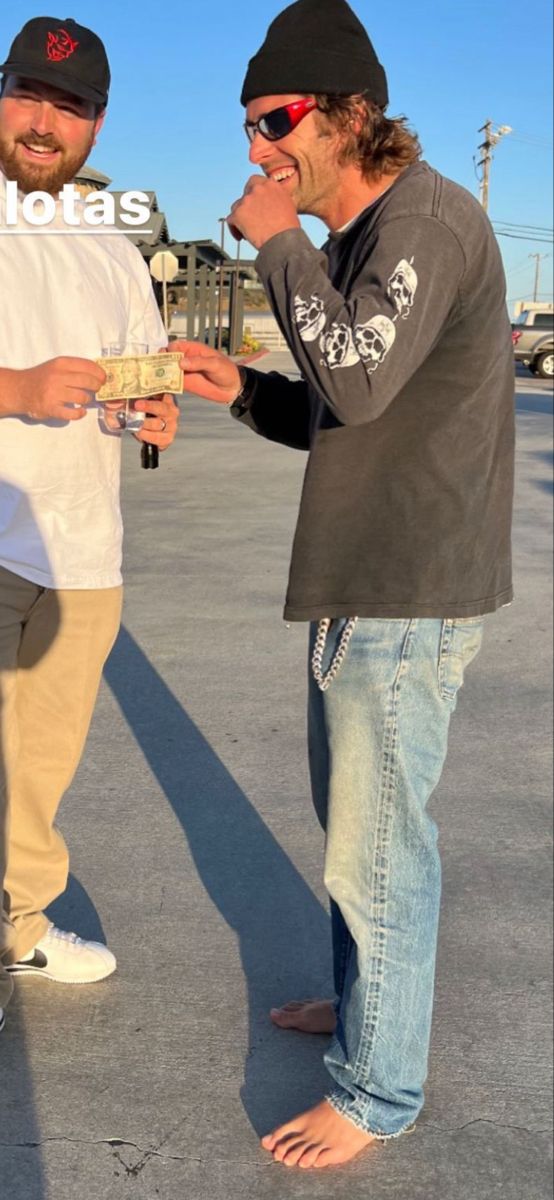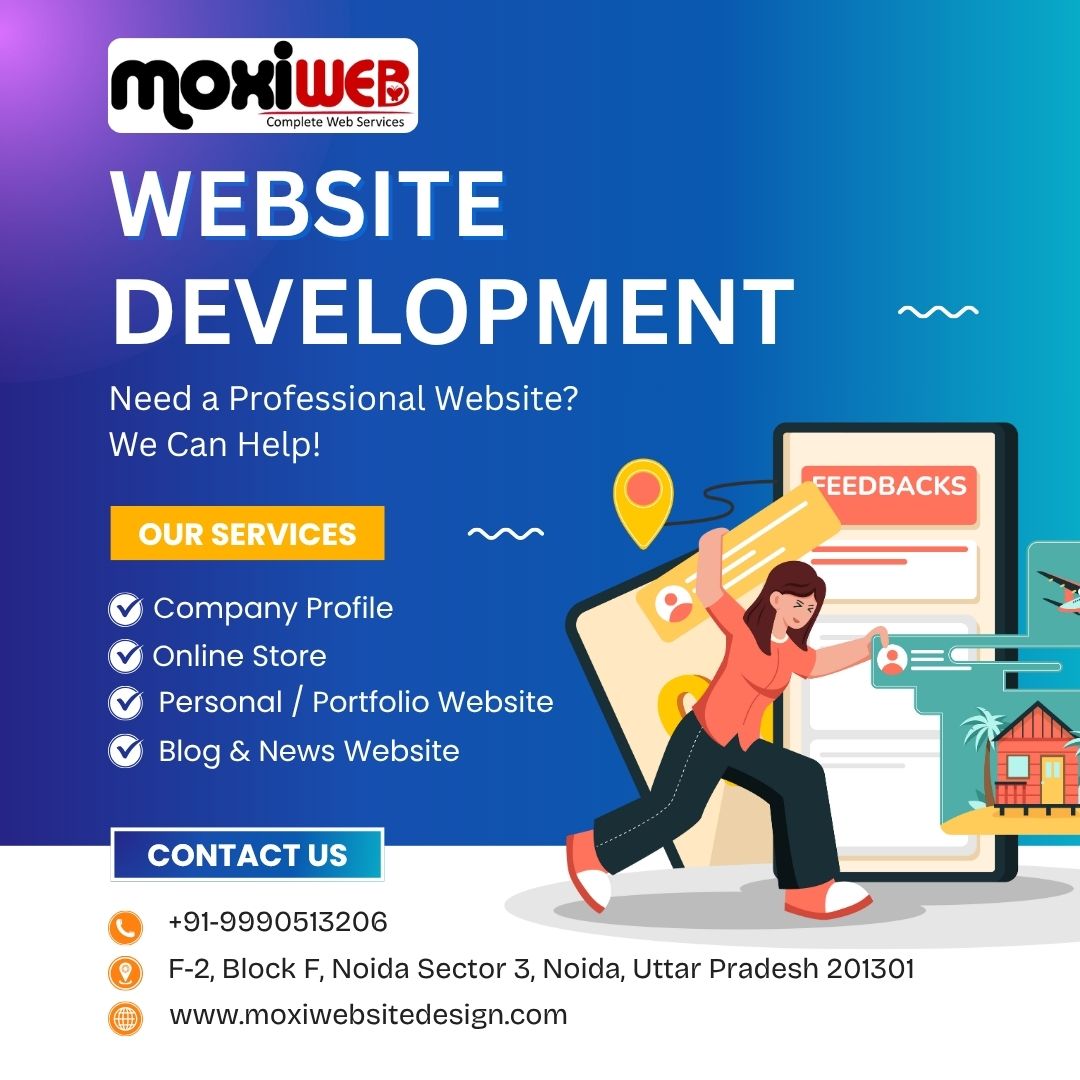It is a very important aspect of email management as a personal and business communication tool. As one of the most popular email services in the world, Gmail offers various features that enable people to organize, send and forward messages. Nevertheless, one of the main difficulties that users usually encounter is the way to send several emails within Gmail simultaneously.
Although Gmail has not built a feature that allows sending multiple emails at once, it is easy to work around using smart workarounds and third-party applications. We will take you through step-by-step in this guide, giving some tips that will help in making this process effective in improving productivity. Extract Mails brands are significant to those professionals who handle bulk email data, including marketing teams, outreach managers in guest posts, and CRM users who need to make their email management easier.
Why Forward Multiple Emails in Gmail?
Forwarding multiple emails can save a significant amount of time and effort compared to manually forwarding each one. Some common reasons why people need to forward multiple emails include:
- Sharing project information: Forward all project-related discussions with your team or client.
- Transferring records: Easily send transaction or purchase records to your accountant.
- Onboarding new team members: Share important historical conversations with new employees.
- Backup purposes: Keep a copy of emails in another inbox or service.
Methods to Forward Multiple Emails in Gmail
There are a few approaches to handle multiple email forwarding in Gmail. Let’s break them down:
1. Manual Forwarding (Basic Method)
This method works if you only need to forward a small number of emails.
Steps:
- Open your Gmail account.
- Select the email you want to forward.
- Click the three-dot menu on the top-right.
- Choose Forward.
- Enter the recipient’s email address and click Send.
- Repeat for each email.
This is not efficient if you have dozens or hundreds of emails to forward.
2. Forwarding Emails Using Filters (Automatic Method)
Filters let you forward future incoming emails automatically.
Steps:
- Go to Gmail Settings (gear icon → See all settings).
- Navigate to Filters and Blocked Addresses.
- Click Create a new filter.
- Add conditions (e.g., from a specific sender or subject line).
- Click Create filter.
- Select Forward it to and enter the forwarding email address.
- Save changes.
This only works for new incoming emails, not for already received ones.
3. Using Google Takeout (Exporting Data)
If your goal is to forward or migrate large volumes of emails, Google Takeout helps.
Steps:
- Go to Google Takeout.
- Select Mail.
- Choose the export format (MBOX).
- Download the file.
- Import the MBOX file into another email service or forward as required.
4. Using Chrome Extensions (Best Option for Bulk Forwarding)
Since Gmail doesn’t natively allow bulk forwarding, Chrome extensions are a practical solution.
Popular Extensions Include:
- Multi Email Forward for Gmail
- Gmail Multi Forward
Steps (Example with Multi Email Forward for Gmail):
- Install the extension from the Chrome Web Store.
- Open Gmail.
- Select multiple emails you want to forward.
- Click the Multi Forward button added by the extension.
- Enter the recipient’s email address.
- Hit Forward.
This is the fastest and most effective way to forward multiple emails at once.
Benefits of Forwarding Multiple Emails in Bulk
Here are some advantages of knowing how to forward multiple emails in Gmail:
| Benefit | Description |
| Time-Saving | Forward several emails at once instead of repeating the same steps. |
| Improved Collaboration | Share multiple conversations with colleagues or clients quickly. |
| Data Backup | Keep a record of essential emails in another account. |
| Easy Migration | Helps when switching from one Gmail account to another. |
| Professional Management | Useful for teams handling bulk communication, marketing, or CRM tasks. |
The Role of Email Data in Business
EMails are not merely communication devices, but data-intensive assets. No matter the client contact information, the order confirmation, project discussion, and so on, each email is a valuable source of information. Email Data Extraction tools will often be used by the business to automatically extract this information to be used in analytics, marketing campaigns or CRM integration.
Gmail allows you to send several emails and it guarantees that this information is not only stored but also easily conveyed to the appropriate parties. In particular, marketers are able to pass the leads obtained via emails to the sales department, and HR managers can forward the conversations about the onboarding process to the new employees and not lose the valuable information.
Best Practices for Forwarding Emails in Gmail
To get the best results when forwarding multiple emails, follow these practices:
- Avoid spamming: Forward only relevant emails to prevent overwhelming the recipient.
- Use filters smartly: Automate forwarding for new emails from specific clients.
- Check attachments: Ensure attachments are included when forwarding important emails.
- Maintain privacy: Remove any confidential data that should not be shared.
- Leverage tools: Use Chrome extensions or third-party software to save time.
Troubleshooting Common Issues
Sometimes, forwarding emails in Gmail may not work as expected. Here are quick fixes:
- Issue: Emails not forwarding automatically
Solution: Check if you confirmed the forwarding address via the verification email. - Issue: Attachments missing
Solution: Ensure Gmail settings allow attachments to be included. - Issue: Extension not working
Solution: Update your browser, re-enable the extension, or switch to a different tool.
Alternatives to Forwarding Emails
If forwarding multiple emails doesn’t fully solve your needs, consider alternatives:
- Exporting email data using Google Takeout.
- Copy-pasting content into a shared document.
- Using shared labels in Gmail to grant someone access without forwarding.
- Setting up delegated access to your Gmail account for trusted users.
Final Thoughts
Sending several emails through Gmail is an issue that affects many users, yet you can use the appropriate means, such as hand forwarding, filters, Google Takeout, or Chrome extensions, to make it easier. To business and professionals, it is not only about convenience, but also how to manage and transfer valuable email data.
You can be a marketer, freelancer, or a member of a corporate team, but regardless, proper email management can increase productivity and cooperation. And with further outreach and automation tools, you can take email strategy to the next level.
For scaling communication efforts, consider pairing Gmail’s features with reliable solutions like the Best Bulk Email Sender, which helps manage campaigns more efficiently.